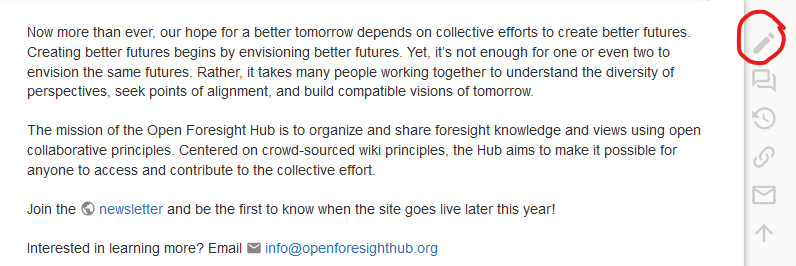How to edit wiki pages
This guide contains lessons to get you started creating and editing pages.
Three ways to create a new page
- Search for the name of the page you wish to create, including the namespace. For example, if you are trying to create a new page in the library namespace called “The Future of Wikis”, search for “library:the_future_of_wikis”.
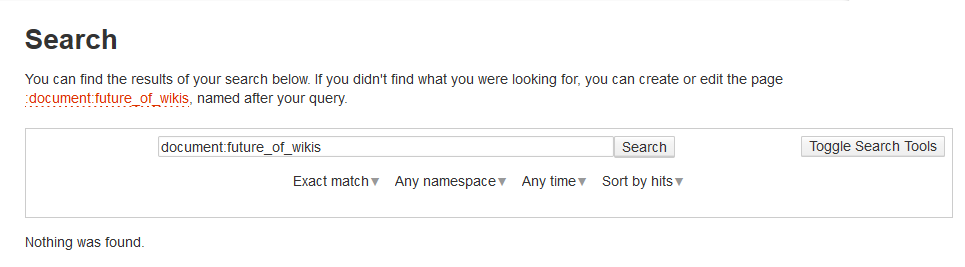 If the link is red, the page you searched for does not exist. Click the link to be taken to the new page, where you can access the edit window. If the link is green, the page you searched for already exists. Review the page to see if the content partly or fully covers your topic. If it is a different topic then think of a new name.
If the link is red, the page you searched for does not exist. Click the link to be taken to the new page, where you can access the edit window. If the link is green, the page you searched for already exists. Review the page to see if the content partly or fully covers your topic. If it is a different topic then think of a new name.
How to edit wiki pages
- There is no advanced word processing editor, like Microsoft Word or Google Docs, for Open Foresight Hub. This means that instead of displaying edits as they would appear on a finished page, Dokuwiki uses mark-up tags to format pages. Basic tools can be accessed through shortcuts on the top bar of the edit window. Here you can bold, italicize, underline, monospace, and strikethrough text. The top bar also allows you to create headers and lists, insert links and images, and to use special characters. You can use all of these features, and more, manually through DokuWiki’s simple markup language. See syntax for an in-depth guide to Dokuwiki’s markup language. You can use the playground to practice or experiment. Don’t worry about making formatting mistakes, changes to wiki pages can always be edited or rolled back later.

- You can see how your changes will look on the site by selecting the preview button. A preview will generate below the edit window showing what your text will look like on the finished page.
- When you’re done, use the Edit Summary box to describe the changes you’ve made. This is optional, but helps future editors compare versions and track changes at a glance. If you’re only making minor changes, for example adding commas, select the “Minor Changes” check box. Then hit “Save” to publish your edits. Again, pages can always be edited or rolled back later, so don’t be afraid to publish your changes.