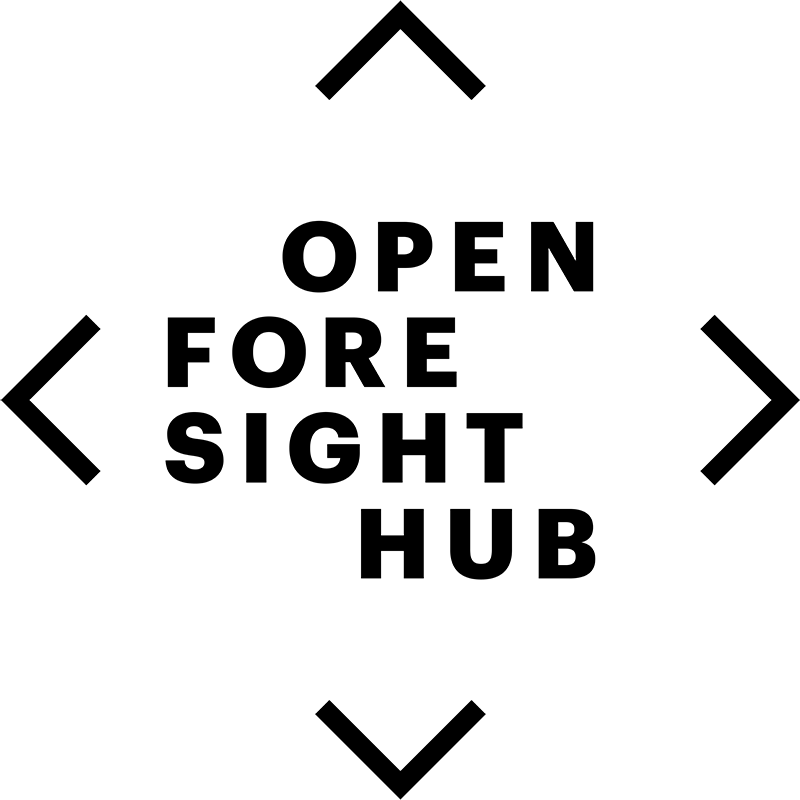How to create a library page
This is a tutorial for how to add materials to the library and use the library template that appears when adding pages to the library namespace. Some of the information in this guide applies to creating other types of pages, but for more general information on creating and editing pages check the user guide.
A good example of a complete library page is It's Alive: a vision for tall buildings in 2050. This page will be used as an example throughout this guide.
Does this document fit in the library?
Before making a new article, make sure it's a good fit for the library. Here's what we're looking for:
- Foresight or futures focused materials - reports, books, and media. It should have some level of analysis and draw meaningful conclusions.
- It must be externally published. Materials that have not been published outside of Open Foresight Hub may be better suited in the futures namespace.
- It must be publicly available on the web. We won't index content that sits behind paywalls, registration forms, or is in any way behind a castle wall.
- We are NOT looking for blog posts, news articles, opinion pieces, or scan hits for the library.
If you aren't sure whether a particular material fits in the library, you can ask here. For further information on what belongs in Open Foresight Hub, check the General Notability Guidelines.
You should also make sure that the material has not already been indexed in the library. The easiest way to do this is to search for the report name in the search bar.
Creating a new page
One way to create a new page is by entering the desired URL of your new page into your browser bar.
https://openforesighthub.org/doku.php?id=library:your_page_title
For library pages, the page title should be the title of the material you are indexing, with special characters removed and spaces replaced with underscores. For example, here is the URL for It's Alive: a vision for tall buildings in 2050
https://openforesighthub.org/doku.php?id=library:its_alive_a_vision_for_tall_buildings_in_2050
When you navigate to the new page, you'll see a page that says “This page does not exist yet” Click “Create this page” on the right to begin editing. If the page already exists, you'll need to choose a unique URL for your new page.
Using the template
Upon clicking “Create this page” the edit window should look like this:
 The screen that allows you to edit pages is the edit window. The text that automatically appears in the text box is the template. Open Foresight Hub uses a variety of templates depending on the article type, so if you edit a page outside the library namespace the pre-loaded text will look different. If the template does not match the one above, or the edit window is empty, double check the URL.
The screen that allows you to edit pages is the edit window. The text that automatically appears in the text box is the template. Open Foresight Hub uses a variety of templates depending on the article type, so if you edit a page outside the library namespace the pre-loaded text will look different. If the template does not match the one above, or the edit window is empty, double check the URL.
There is no advanced word processing editor, like Microsoft Word or Google Docs, for Open Foresight Hub. This means that instead of displaying edits as they would appear on a finished page, Dokuwiki uses mark-up tags to format pages. Basic tools can be accessed through shortcuts on the top bar of the edit window. Here you can bold, italicize, underline, monospace, and strikethrough text. The top bar also allows you to create headers and lists, insert links and images, and to use special characters. You can use all of these features, and more, manually through DokuWiki’s simple markup language. See syntax for an in-depth guide to Dokuwiki’s markup language.
As you fill out the template, delete any instructions or placeholder text. You can see how your changes will look on a finished page by pressing the Preview button at the button of the edit window. When you are finished editing, press Save.
Do not worry about making mistakes or formatting errors. Pages can always be edited or rolled back later.
Summary
Begin by replacing Report title with the title of the material you are indexing. Surrounding text in equals signs is used to create headers. Make sure headers remain on their own line. Delete the instructions from this section and add a 1-2 paragraph summary of the report. Use your own words- do not copy and paste text directly from the source material.
Quick facts table
The next section is a table meant to provide at-a-glance information about the indexed material. Each line represents a row in the table, and cells are divided with vertical bars. Feel free to add or delete rows as you see fit. Here is an example of the Quick Facts Table with the template instructions removed:
| Quick Facts | |
|---|---|
| Report location: | |
| Language: | |
| Publisher: | |
| Authors: | |
| Time horizon: | |
| Geographic focus: | |
| Page count: | |
^ Quick Facts ^^ | Report location: | | | Language: | | | Publisher: | | | Authors: | | | Time horizon: | | | Geographic focus: | | | Page count: | |
And here is an example of a Quick Facts table correctly filled out from It's Alive: a vision for tall buildings in 2050:
| Quick Facts | |
|---|---|
| Report location: | source |
| Language: | English |
| Publisher: | ARUP |
| Authors: | Josef Hargrave, Iris Gramegna, Tom Butler |
| Time horizon: | 2046 - 2050 |
| Geographic focus: | Global |
| Page count: | 20 |
^ Quick Facts ^^ | Report location: |[[https://www.arup.com/perspectives/publications/research/section/its-alive-future-of-tall-buildings| source]] | | Language: | English | | Publisher: |[[encyclopedia:arup|ARUP]] | | Authors: |Josef Hargrave, Iris Gramegna, Tom Butler | | Time horizon: | 2046 - 2050 | | Geographic focus: |Global | | Page count: |20 |
Report Location: Provide a URL link to the source material. Again, library materials must be freely and publicly available on the internet. To create custom link text, use the syntax: [[link|link text]]. For example this link to Google is created with [[https://www.google.com/|this]].
Language: The language the material is published in. If the material is published in multiple languages, you may wish to provide links to each version.
Publisher: Provide a link to the publisher's page within Open Foresight Hub. We hope to catalogue information about the people and organizations publishing foresight work, not just the work itself. Pages about organizations are in the Encyclopedia section of Open Foresight Hub. To link to the publisher's page, use [[encyclopedia:publisher_name| Publisher Name]].
Authors:List any individual authors of the material. Some materials may only list a publisher, or only list authors. you can remove this row if you don't need it.
Publication date: Set the publication date, spell the name of the month followed by day of month and year e.g. Month dd, yyyy .
Time Horizon: Provide the year and decade of the time horizon if known. If the time horizon is not explicitly stated in the source material, you can provide an inference. If the time horizon is a range, provide both dates and decades.
Geographic Focus: Provide the geographic focus. If the geographic focus is very narrow then provide the broader geography. For instance, the focus is a city then include the nation as well.
Page count: Include the number of pages in the source material. If not applicable or unknown, delete this row.
Methods and key insights
In these sections, you can describe other important information about the source material that readers may be interested in. You may add or remove sections as you see fit. You do not need to completely capture or recreate the source material- the goal is to help readers decide if they want to read the original source.
Additional Viewpoints
This section is a place to capture additional context, commentary, or criticism surrounding the source material. It could be your own commentary, or link information from other sources.
Category Tags
Category tags are used to help users find relevant pages without knowing the page name. Any number of tags can be inserted into a page. While tags can be placed anywhere in a page, the best practice is to also include them in the Categories Box.
A tag is inserted into a page using the following Dokuwiki markup syntax:
{{tag>category}}
If a category name uses multiple words then the underscore symbol '_' is used to separate the words:
{{tag>category_name_with_multiple_words}}
It is possible to include multiple tags in a single entry by separating the tags using spaces:
{{tag>category_1 category_2 category_3}}
Here is an example of the categories box from It's Alive: a vision for tall buildings in 2050 as it appears on the page and in the edit window: Categories: 2040s time horizon | 2046 time horizon | 2050 time horizon | 2050s time horizon | English publication language | adaptive | buildings | built environment | cities | global geographic scope | human centered | inclusive | resilience | resilient | robot | robots | technology | good pages
<span #categories_box> Categories: {{tag>2040s_time_horizon}} | {{tag>2046_time_horizon}} |
{{tag>2050_time_horizon}} | {{tag>2050s_time_horizon}} | {{tag>English_publication_language}}
| {{tag>adaptive}} | {{tag>buildings}}{tag>built_environment}} | {{tag>cities}} |
{{tag>global_geographic_scope}} | {{tag>human_centered}} | {{tag>inclusive}} | {{tag>resilience}}
| {{tag>resilient}} | {{tag>robot}} | {{tag>robots}} | {{tag>technology}}| </span>
For more details about how to use tags, and tag naming conventions, see here. You can also view a full list of tags currently used on Open Foresight Hub here. Categories: user guide